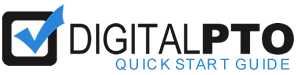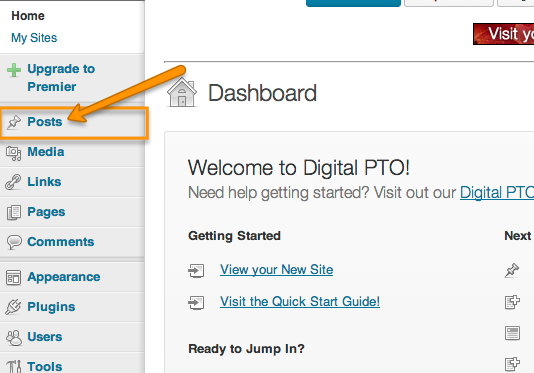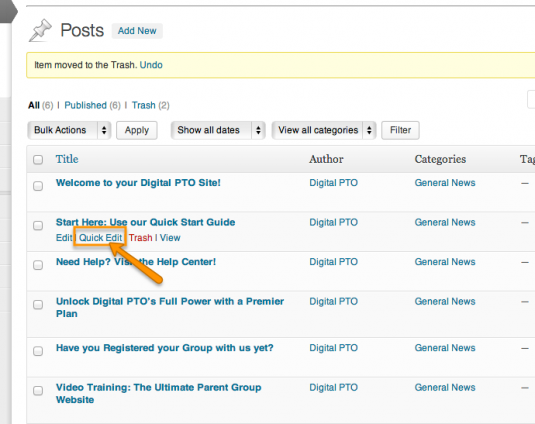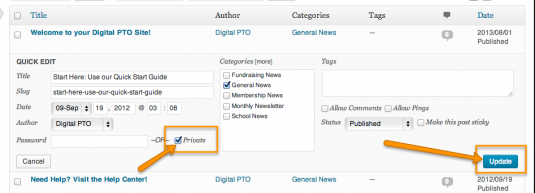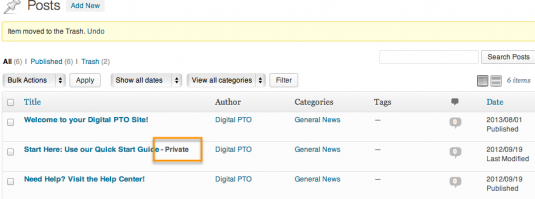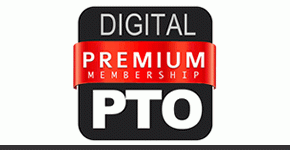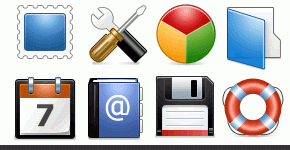Estimated Time to Complete this Section: 1-2 Minutes
Cleaning up your News Posts for your Community
You are virtually finished with the basic set up for your PTO / PTA Website! Congrats! The last major thing you will need to do is hide the News Posts we added for you. You may want to access them again in the future (especially as your board changes!) but you don’t want to make them a part of your school’s news. This tutorial will show you how to hide those posts and make them private, only available to the Administrators of the website.
Click POSTS to Open List of Posts
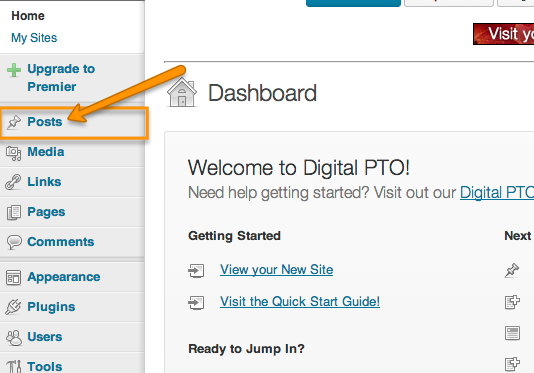
Click on the POSTS option in the Admin Menu to open up a list of all of your posts.
Hover over the Title and click Quick Edit
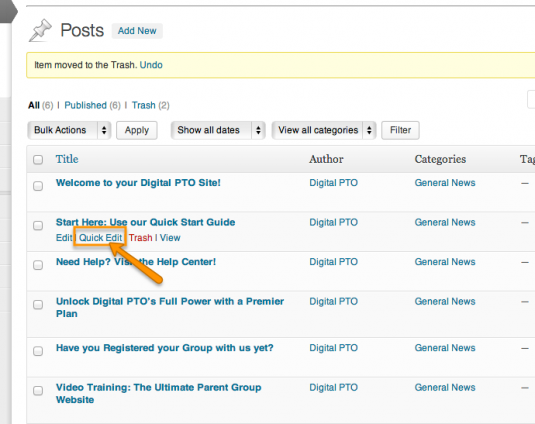
Find the first post you wish to hide from the General Public. Hover over the Title of the post and you will now see an option called Quick Edit below the title. Click QUICK EDIT.
Click the PRIVATE box and Update
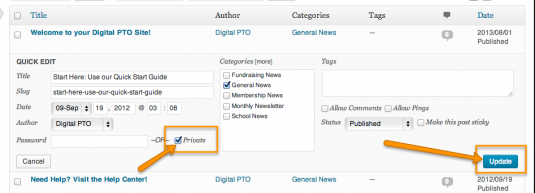
When the Quick Editor opens, click the box next to PRIVATE and then hit UPDATE
Your Post is Now Private
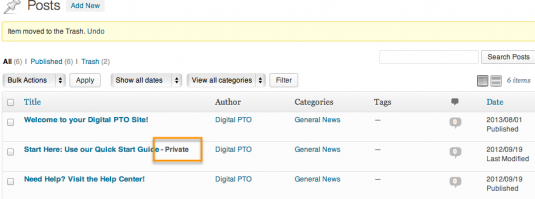
You will notice now that you posts is marked as Private. This means that only administrators of the website will be able to view it. If you log out of your website and view your site as a normal visitor, you will not see the private (hidden) posts.